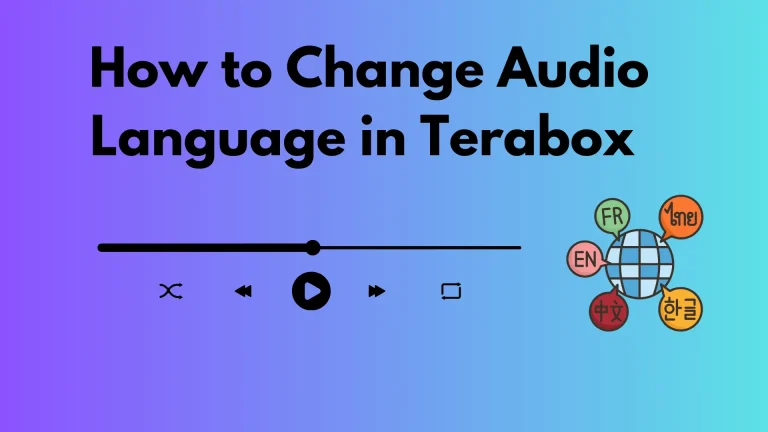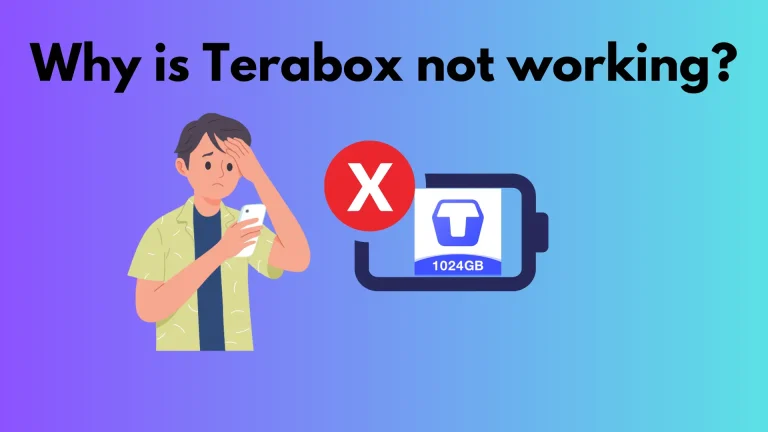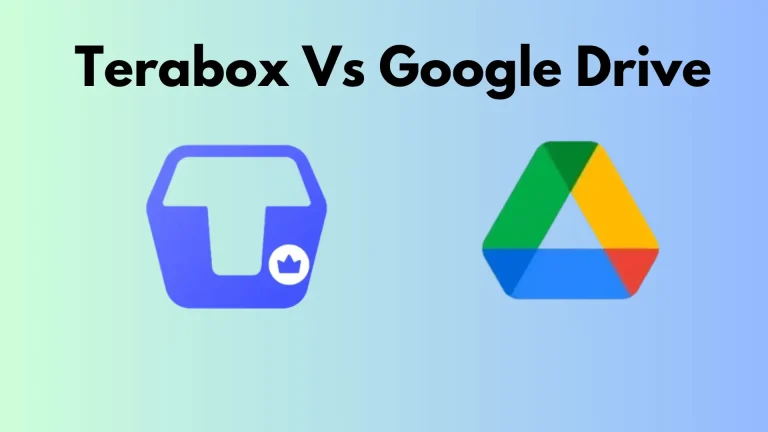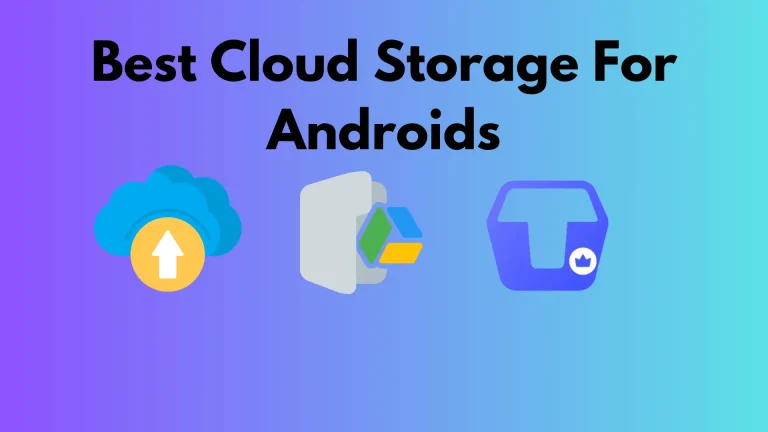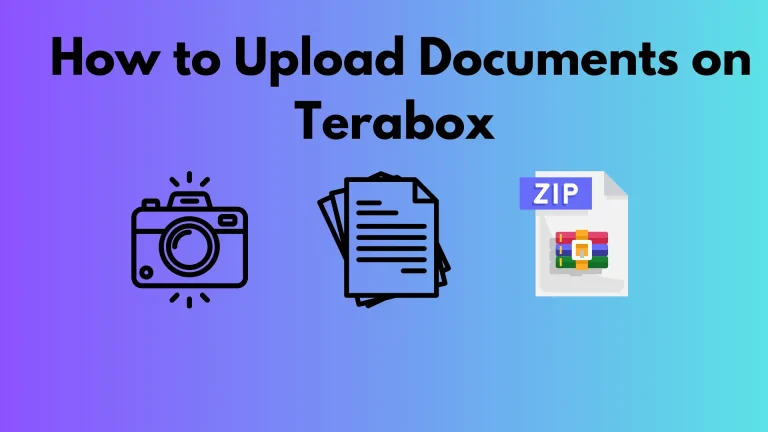How to Use Terabox, A Comprehensive Guide
In today’s digital age, storing, managing, and sharing data efficiently is a big concern for individuals as well as businesses. No matter, if it’s your personal media files or work documents. But don’t worry we came up with a solution which will solve your problems related to storage in your mobile devices.
Terabox, a cloud storage service, has emerged as a reliable option for individuals who are looking for a large amount of free secure storage space. In this comprehensive guide, you will learn how to use Terabox efficiently in 2025 to manage your data, from setting up your account to utilizing its maximum features.
How does Terabox work?
Terabox is a cloud storage space just like Google Drive developed by Flextech Inc, a Japanese company with its headquarters in Tokyo. This storage platform allows its users to store 1024 GB of data on its server for free. Moreover, you can upload, store, manage, download, share, and remotely access your files at any time by using it.
How to use terabox in 2024 on your mobile and computers?
Terabox is very easy to use. Before getting started, Terabox is safe to use and manage your data. Here is a step-by-step guide for each feature of terabox to utilize the maximum features of terabox,
1. How to Downloading and Installing the terabox App
- For Mobile Devices: Download the TeraBox app from your device’s app store. Download the Terabox apk to get all the premium features of Terabox for free. IOS users can also download Terabox on their devices.
- For Desktop: If you prefer using Terabox on your computer, you can download the Terabox for PC and then install it.
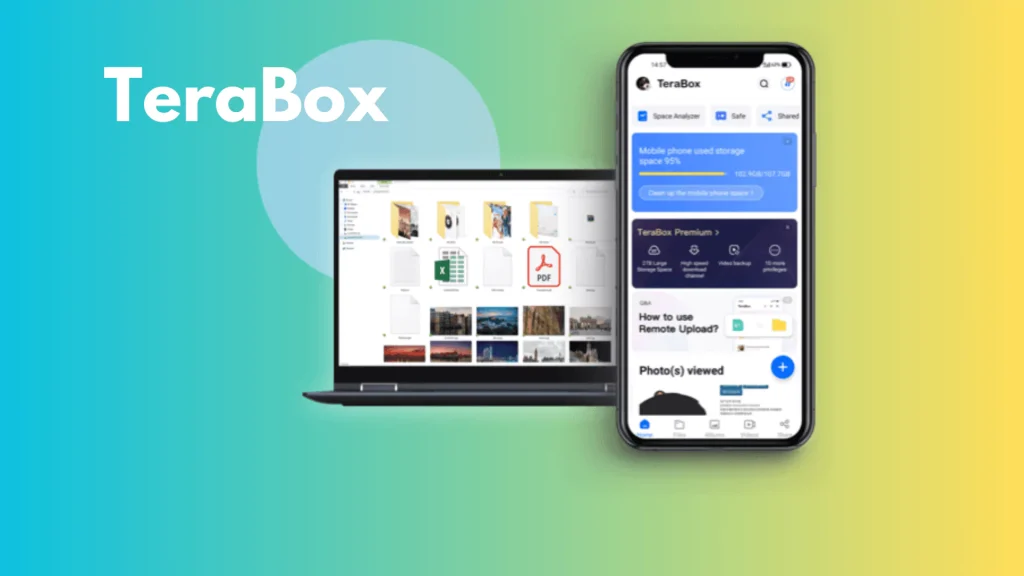
2. How to Create an Account on Terabox
First of all, you need to install the application on your device and create an account on the Terabox application to unlock free 1TB. You can sign up using your email address, or phone number, or through social media accounts like Google or Facebook. Then you need to verify your email address or phone number. Learn how to remove ads from Terabox.
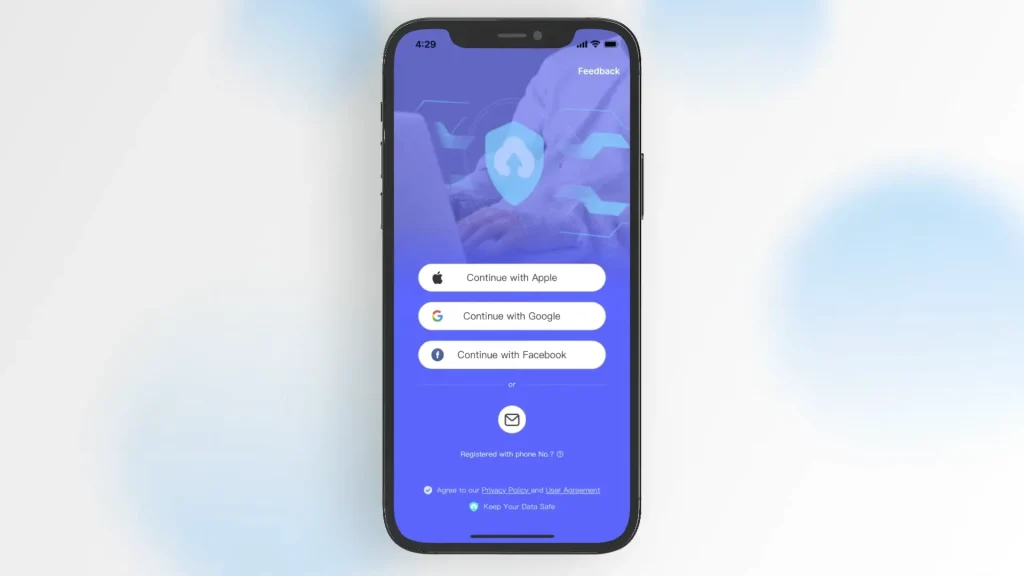
3. Navigating the Interface
Once you log into your terabox account, you’ll be taken to the home screen. The home screen briefly overviews your storage usage, recently uploaded files, and options to upload, share, or manage your files. The interface is very user-friendly and self-descriptive. You can organize your files into categories like Photos, Videos, Documents, and Other supported file formats. You can easily navigate between these categories to manage your data quickly.
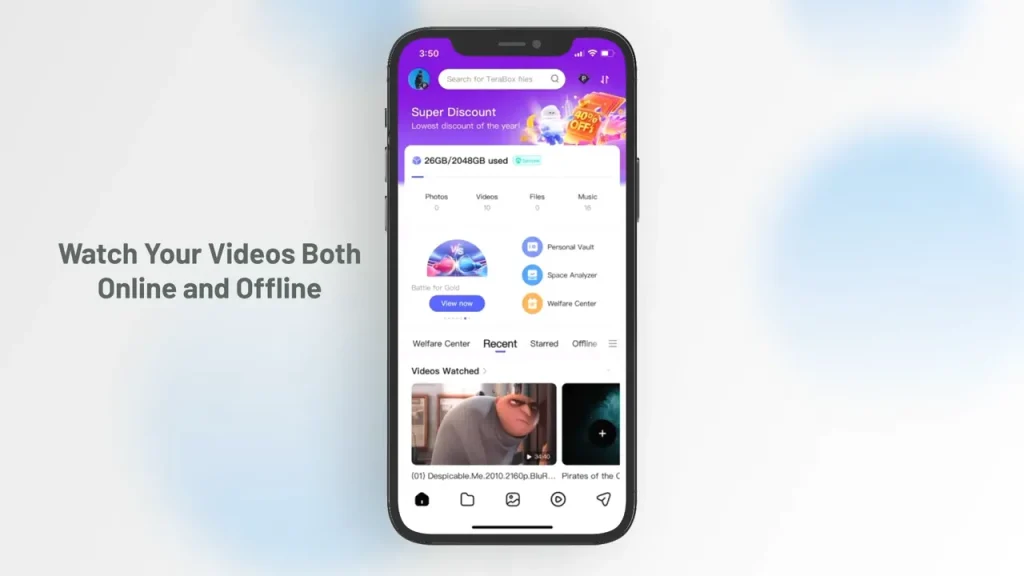
4. How to Upload Files to TeraBox
Uploading Files from Mobile
Direct upload: You can upload your files manually from your mobile device by tapping on the plus (+) icon at the bottom of the home screen. Then you have to select the file to upload and the directory where you want to upload.
Automatic Backup: Additionally, you can set up automatic backup of your files into terabox cloud storage space. This feature will automatically upload your files into terabox cloud space without any effort. To do so, you have to tap on the profile icon and here you will see the automatic backup option. Enable automatic backup of photos and videos.
Uploading Files from Desktop
Drag and Drop: On the desktop version, you can simply drag and drop files or folders into the TeraBox window to start uploading files to your Terabox account. Alternatively, you can use the Upload button to browse and select files from your computer to upload.
Batch Upload: TeraBox allows for batch uploads, making it easy to transfer large quantities of data at once. Here is the complete guide on how to upload documents of Terabox.
5. How to Manage and organize Files on TeraBox
Managing your data is a quite hectic task. But terabox will solve your problem by making the organization and management easier. Here is how you can manage and organize your data,
- 1. Organizing Files
You can simply keep your data organized by creating folders and managing the data of the same category in the same folder. You can create a new folder by clicking or tapping on the (+) icon and selecting New Folder. Then you can drag and drop files into these folders. However, you can upload files directly into a specific folder.
- 2. Renaming and Moving Files
You can rename and move files from one folder to another. Just select the file and choose the options available in the file menu. You can also delete the files and folder from your terabox cloud storage space just like you do in the Media gallery or photo gallery. This helps keep your storage organized and easy to navigate.
- Searching for Files
Terabox is equipped with a search bar feature at the top of the interface. This feature helps to find your required files in no time. You just have to type the file name or file in the search bar it shows your required file in seconds. This is especially useful if you have a large number of files stored.
- 3. Previewing Files
TeraBox allows its users to preview documents, images, and videos directly within the app without downloading them. This feature not only saves your precious time but also local device storage.
- 4. Video Playback
Most cloud storage platforms need an external video player. But to improve user experience, terabox has a built-in video player. It means you can listen and watch the audio and videos directly without the need for any external software.
How to Share and Collaborate Files on Terabox
1. Sharing Links
Terabox allows its users to share files with anyone. Select the file or folder you want to share, then click the “Share” button, and generate a shareable link. You can also set the data access duration of that shared link from a specific interval to a long-lasting period. Now you can send this link to others via any social channel to access the shared files. You can also track the activity of shared files.
2. Setting Permissions
You can also set permissions while sharing files to control whether recipients can view, edit, or download the content. In other words, terabox will allow you to have complete control of your shared data. You can download the old version of Terabox if the recent version is not working smoothly on your phone.
3. Collaborating with Others
TeraBox allows its users to create shared folders where multiple users can collaborate on real-time projects. They can upload, edit, and manage files at the same time. This is particularly useful for team projects or group collaborations. However, the collaboration feature of Terabox is basic compared to other cloud storage platforms. Anyhow, it still supports commenting on files, enabling users to give feedback or discuss content directly within the app.
Advanced Features of Terabox
1. Recycling Bin
TeraBox includes a recycling bin feature that allows its users to recover the deleted files before they get erased permanently after a specific interval of time. This allows you to recover accidentally deleted files within a specific timeframe. The recycle bin allows you to restore the deleted files within 10 days for free users and 30 days for premium users. After this period, you won’t be able to recover the deleted files unless you have a backup on any external storage platform. You can also delete your terabox account permanently.
2. Cloud Photo Album
TeraBox also offers a photo album feature that automatically organizes your uploaded photos by date, location, or album. This makes organization and management of data easier. You can share the album with friends and family to remind them about the beautiful memories of the past.
3. Premium Features
It also has premium features which are ads-free browsing, fast upload and download speed, online decompression of files, and many more. The private vault allows you to store your sensitive data within a password-protected vault. You can also explore different cloud storage available in the market.
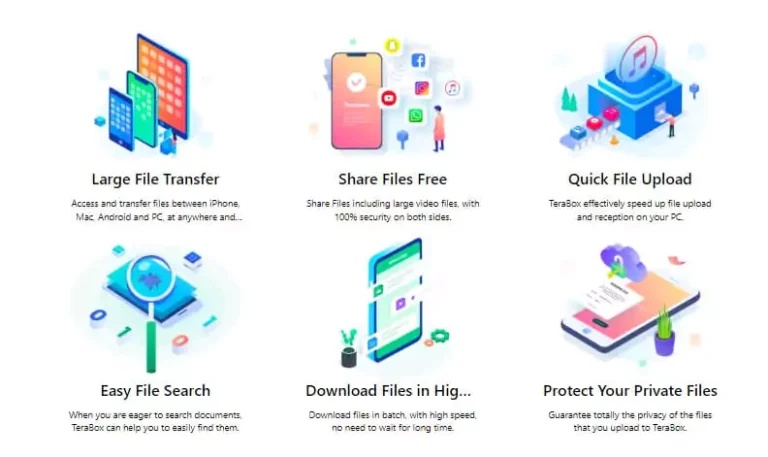
Tips for Maximizing Your Terabox Experience
- 1. Use on Multiple Devices
You can log in same terabox account on multiple devices by downloading Terabox on Pc/laptops, iOS devices, and Android operating systems. for cross-platform compatibility. In this, data of multiple devices is stored in one cloud space which you can access at any time from any place.
- 2. Monitor Storage Usage
Keep an eye on your storage usage to avoid running out of space. Organize and clean up your files regularly to free up storage, and consider upgrading to premium if you need more space.
- 3. Optimize File Uploads
Compress large files before uploading the files on Terabox to save space and reduce upload times. Terabox supports common compression formats like ZIP and RAR. It will save you time and cloud storage space. Fix the issues if somehow Terabox not working properly on your device.
Conclusion
Terabox offers a user-friendly, cost-effective cloud storage solution that is ideal for individuals and small businesses. In this guide, you learned about how to use terabox efficiently. Terabox is very easy to use. You can upload, download, store, share, and access your files at any time from any place. Terabox is a reliable option for anyone who is looking to store, manage, and share their data in the cloud. By following the above-mentioned guidelines, you can make the most out of Terabox.