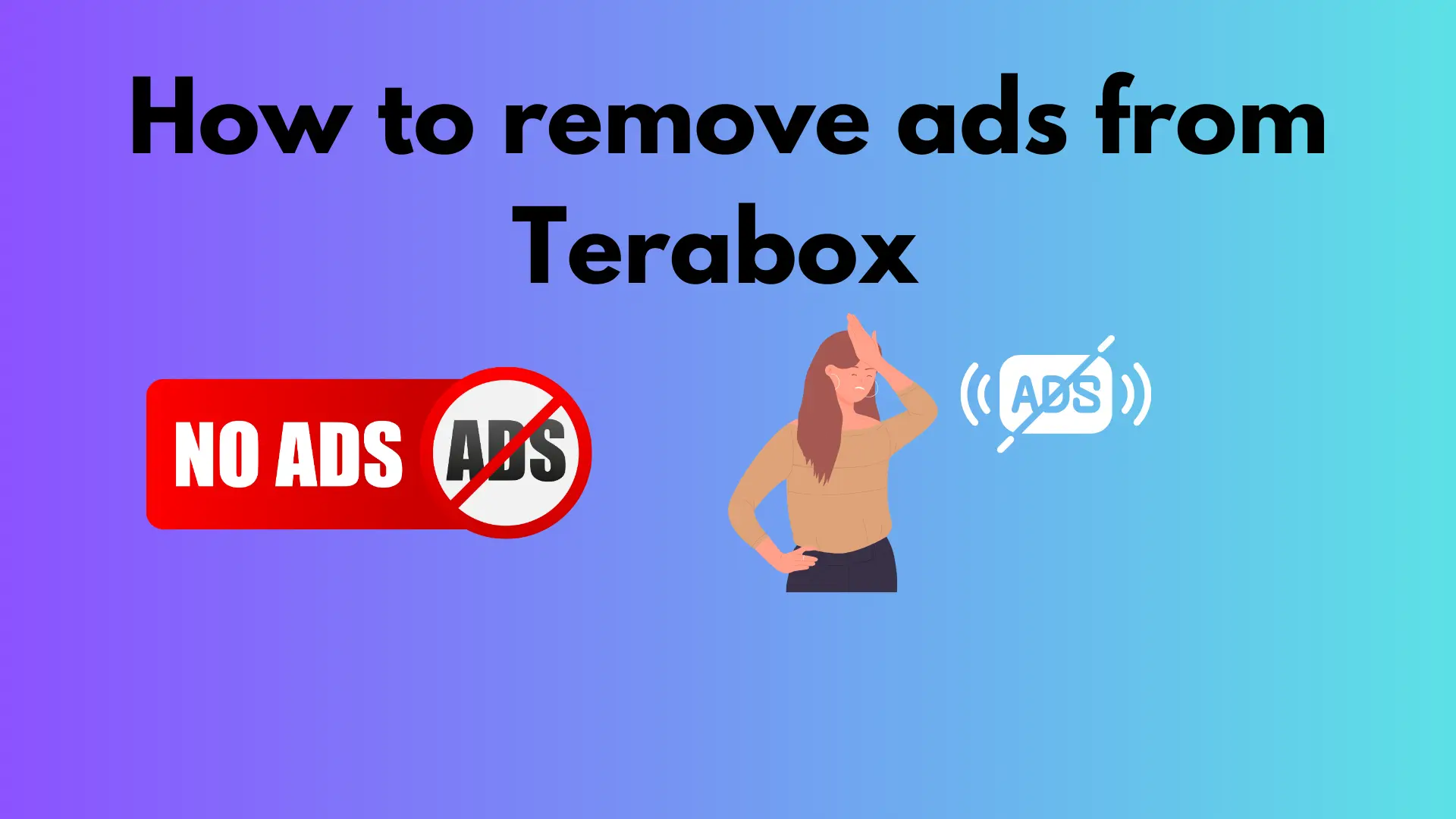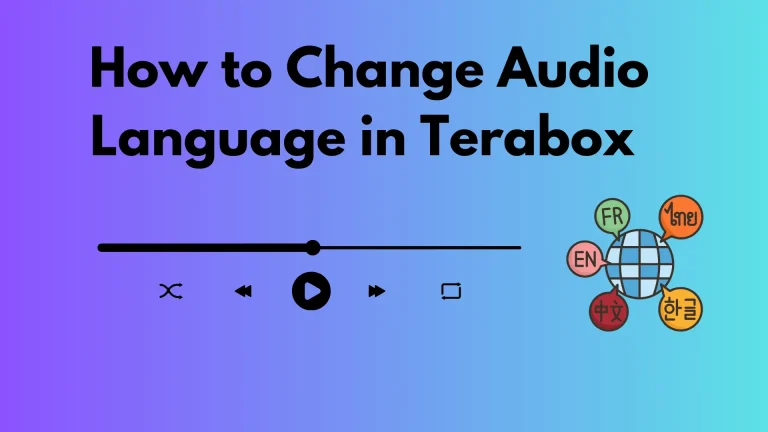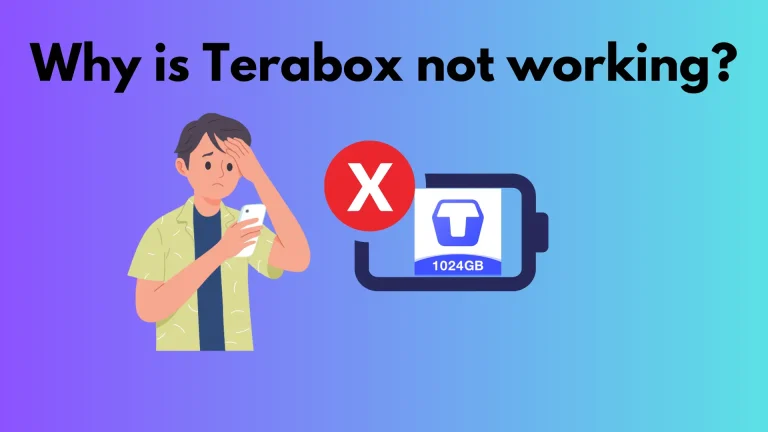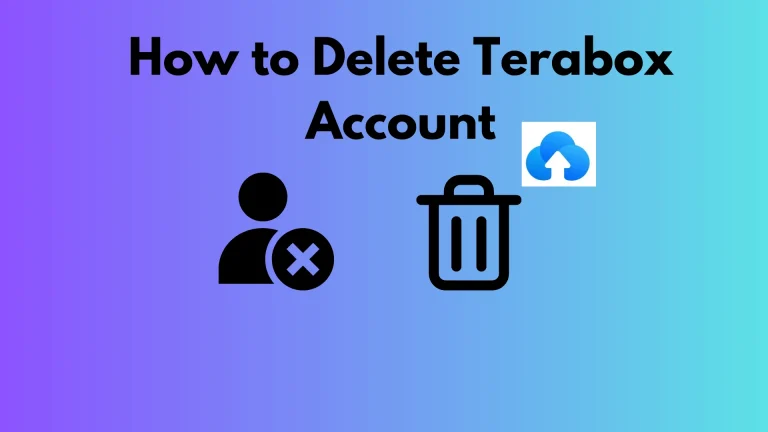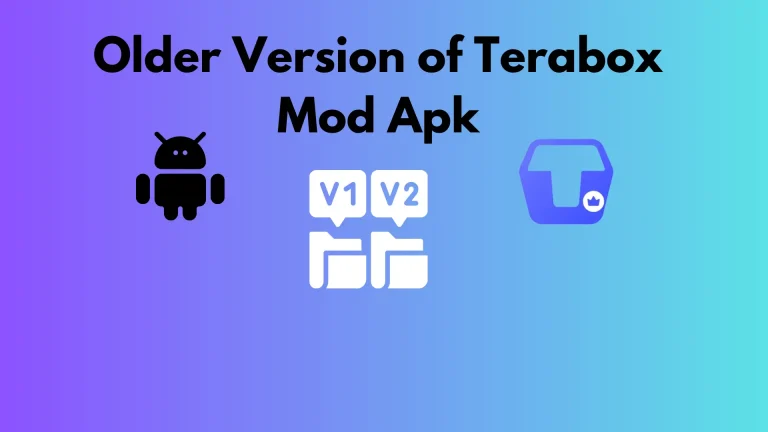How to remove ads from terabox? Proven Methods {2024}
Terabox is a popular cloud storage platform that allows users to store their 1TB files for free. However, the free plan shows ads while managing files or watching videos on Terabox. Then, how to remove ads from terabox? Being a regular user of terabox, these annoying ads lead to poor user experience.
Fortunately, there are 4 ways to remove ads from Terabox. You can use an ad blocker, VPN, and Terabox mod apk to block ads for free. Otherwise, you will need to buy a premium plan.
Want to block ads? Let’s discuss this in detail
Why Does Terabox Show Ads?
You may wonder why Terabox shows ads to its users, although these ads lead to a poor user experience. Like many popular applications, Terabox relies on ads to fund its operational costs. Surprisingly, 1TB of free storage space with ads is still a better option compared to other storage apps. Learn how to use Terabox to manage your data easily.
6 ways to remove ads from Terabox in 2024
Following our guidelines, You can remove ads from terabox and enjoy an uninterrupted ad-free user experience. Two ways to block ads on Terabox,
- 5 Free methods
- 1 Paid method
How to remove ads from Terabox for free?
Everyone wants a free user experience while using Terabox cloud storage. I have been using these techniques for a couple of months to have a better experience on terabox. There are 5 ways to remove ads for free from terabox. These techniques are still working to date.
- Terabox mod apk
- Private DNS setting
- Ad blocker
- VPN with ad-blocking capabilities
- Block third-party ads
Terabox mod apk
Terabox mod apk is the modified version of terabox apk that provides unlimited ads-free storage space for free. Download Terabox mod apk premium unlocked from here. The mod version is actually the premium version of the official app for free. The mod version offers other many benefits like fast upload and download speed, ads-free experience, unlimited storage, personal vault, multiple uploads and downloads, online decompression, high video resolution, uploading of documents, and automatic backup.
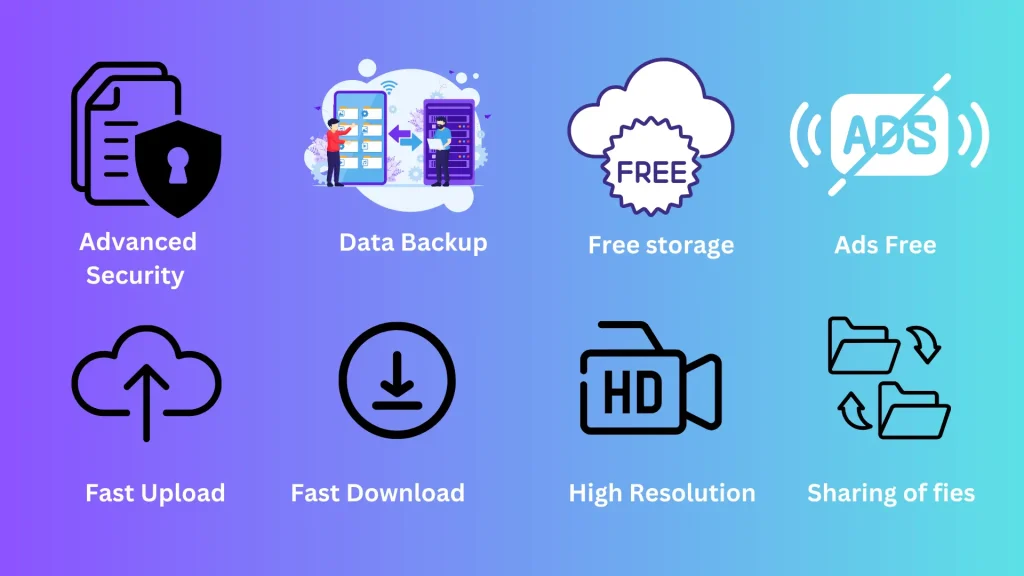
Private DNS Setting
One of the easiest ways to remove ads from terabox is by modifying the private DNS setting of your mobile device. Only Android version 9 or above can modify the DNS setting.
How to change the DNS setting
- Go to your mobile setting
- Search for Private DNS or DNS on the Search bar at the top of the setting
- Tap on Private DNS
- A dialogue box opens with multiple options
- Select DNS provider host names. In some devices, it is named custom DNS, configure private DNS, or designated Private DNS.
- Tap on it and write dns.adguard.com
- Save it
Now you have successfully configured the private DNS setting which blocks ads while using the Terabox app.
Ad blocker
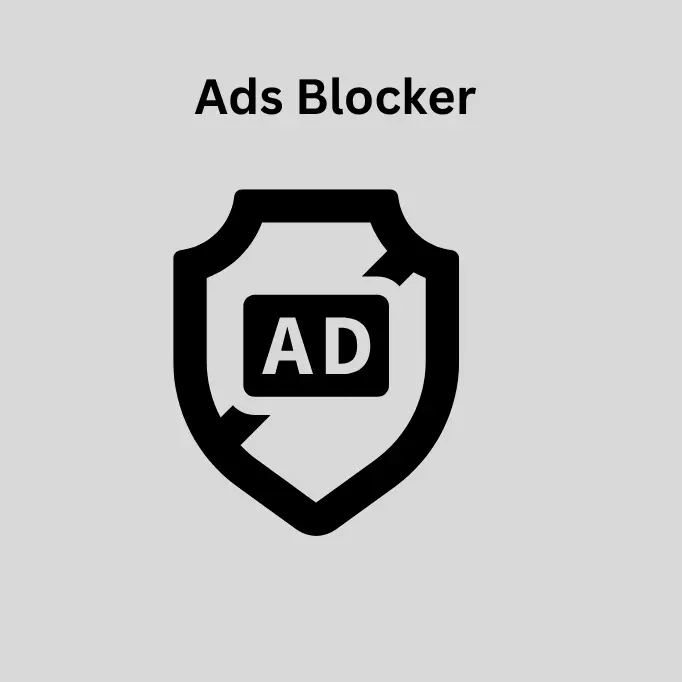
Ad blockers are one of the effective ways to remove ads from any website or app. Ad blockers work by blocking communication between a user device and ad servers. Additionally, these blockers hide ad elements from web pages. If your Terabox application has poor performance then figure out why Terabox is not working on your Mobile phone.
Popular ad-blocker applications for Android users
Download them from the Google Play Store,
Popular ad-blocker Chrome extension for website users
- AdGuard
- AdBlock Plus
- uBlock Origin
- Nano Adblocker
Note: Always use an ads-blocking app before using Terabox.
Use a VPN with Ad-Blocking Capabilities

A virtual private network (VPN) is primarily designed for privacy. However, some VPNs can block ads on websites and apps, especially DNS-based ads. The efficiency of a VPN in blocking ads is low compared to a dedicated ad blocker application or software. Anyhow, many VPNs can block different types of ads and diminish the need for a separate app to block ads. Always use a VPN before using the Terabox application. Here is the list of popular VPNs with Ad blocking capabilities,
- NordVPN with its CyberSec feature
- Windscribe with its ROBERT feature
- Surfshark with its CleanWeb feature
- Proton VPN
- Express VPN
Disable 3rd Party Ads
Terabox also displays ads by third-party ad networks. By using this method you can block these ads. This method lowers the frequency of ads shown to you while using Terabox. Follow the step-by-step guide to block ads,
- Open Terabox in your browser ( not in the mobile or desktop app)
- Go to settings by clicking three dots at the top right corner
- Go to privacy and security
- Look for the disable or manage 3rd party ad options
Premium Subscription
You can also buy the premium subscription to Terabox cloud storage which is ads-free. All you need is to pay for it. The premium users have 2TB storage space, an ad-free browsing experience, and other countless benefits.
Here is the list of best cloud storage applications for Android for free in case if you are looking for other available options.

Final Thought
Terabox’s free plan displays ads to fund its operational costs. But you can remove ads from terabox for free by downloading the Terabox mod version, modifying the DNS setting, ad blocker software, and 3rd party ad blocking. Otherwise, you need to buy a subscription to have an ad-free browsing experience. These free techniques are working to date.
Enjoy ads-free browsing